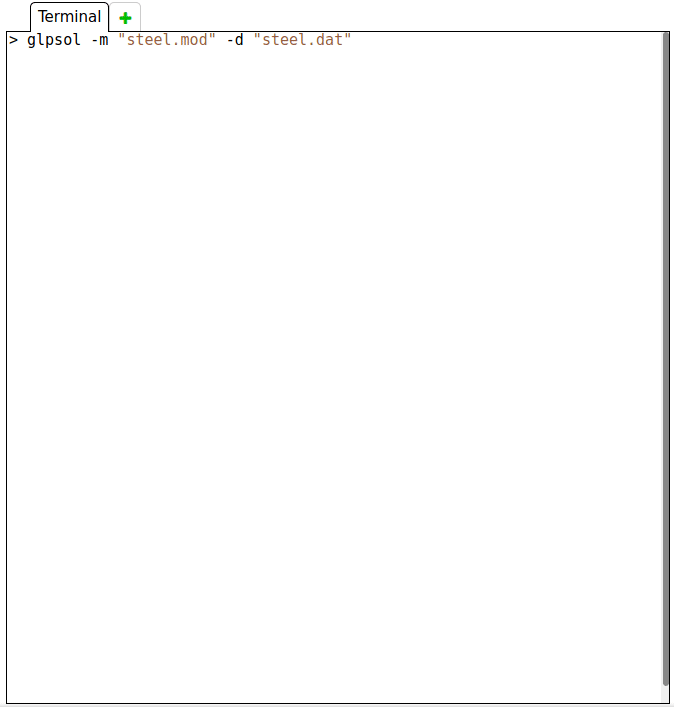Getting Started
Create, edit and solve a model
The following 5-steps example will guide you through the basics of PIFOP usage, from the creation to the execution of an optimization model.
STEP 1. Click on the New Project button.
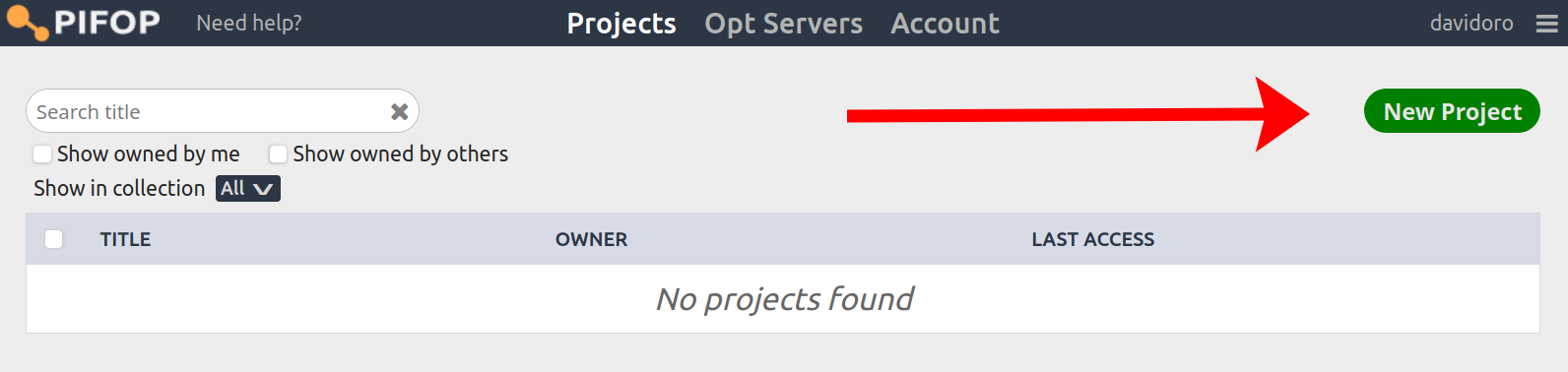
STEP 2. Name your project and select the files you want to upload, if any. In this example, we will be using the files from the Steel Production example from the AMPL book. These files can be downloaded from here.
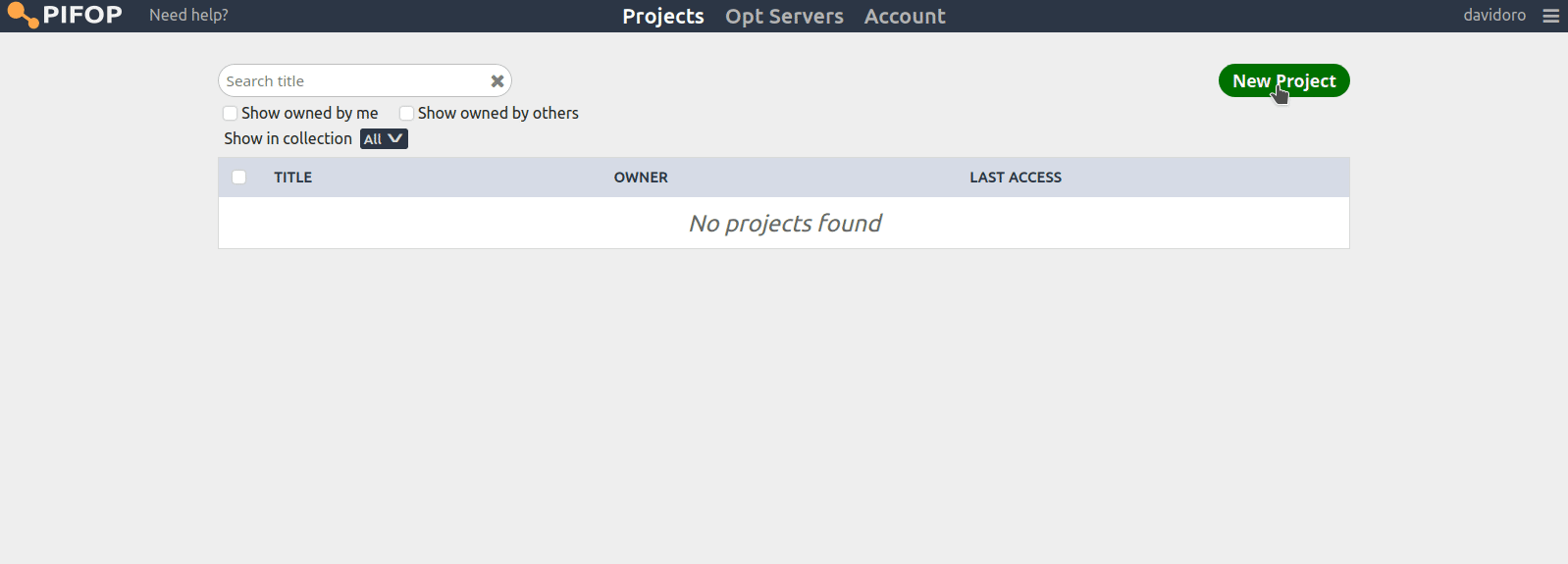
STEP 3. Double click on the files shown on the left to open them in the editor. Make whatever changes you want, if any.
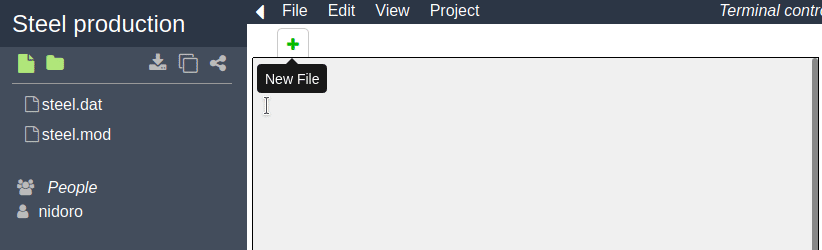
STEP 4. When you are ready to solve the model, click on Terminal > Run in the top menu. In this example we are using GLPSOL as the solver, but there are different ways in which you can solve a model. Select the input files and press Run.
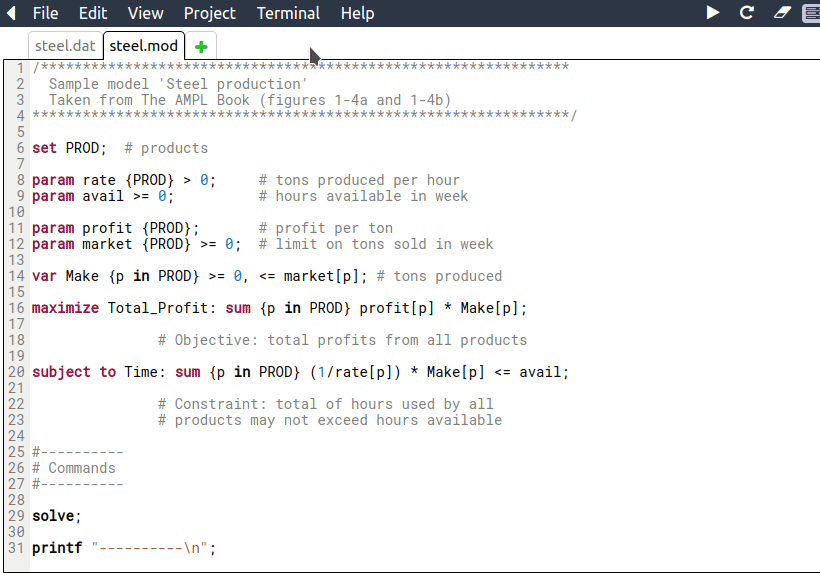
> glpsol -m steel.mod -d steel.dat
STEP 5. All done! See the results of the execution in the terminal on the right.